- Import your data to Google My Maps 2- Style your map on Google My Maps 3- Change the style of your base map on Google My Maps 4- Edit your map data on Google My Maps 5- Label your data on Google My Maps 6- Share and embed your map from Google My Maps

- Click the pencil icon
 in the info window. You can edit the data directly from the info window.
in the info window. You can edit the data directly from the info window.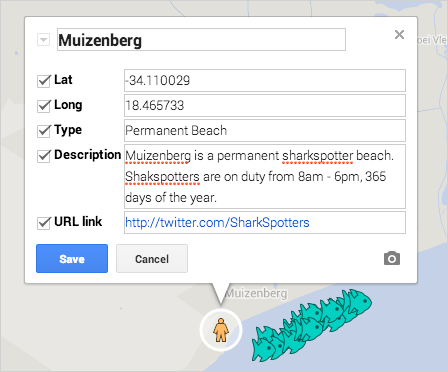
- Alternately, you can make changes to your data from within the data table view. In the Shark Spotter Beacheslayer, click the layer menu pulldown, indicated by three dots. Select Open data table, and the data table view will appear:
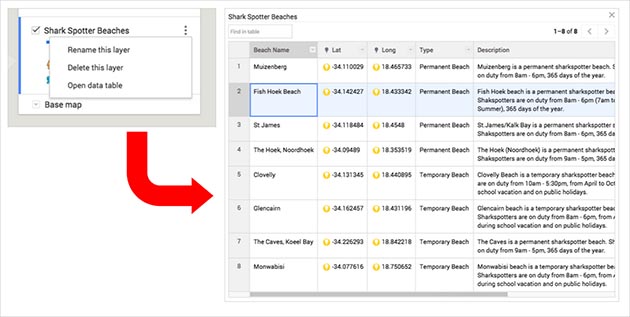
- You can make changes to your data by clicking on any field in the table view:

1- Import your data to Google My Maps
2- Style your map on Google My Maps
3- Change the style of your base map on Google My Maps
4- Edit your map data on Google My Maps
5- Label your data on Google My Maps
6- Share and embed your map from Google My Maps
7- Search and filter your data on Google My Maps
8- Embed your map from Google My Maps









