1- Add Placemarks on Google Earth Pro 2- Add Paths on Google Earth Pro 3- Add Polygons on Google Earth Pro 4- Organize your Places with Folders on Google Earth Pro 5- Embed Images in your Balloons on Google Earth Pro 6- Embed Youtube Video in your Balloons on Google Earth Pro 7- Save your Google Earth project and share with others
- Right-click on your project folder, and select Save Place As... or click on the folder and then go to the File menu, and select Save Place As...

- Enter a name for your .kmz file, and click Save to save it to your computer. You will now find your KMZ file on your computer.
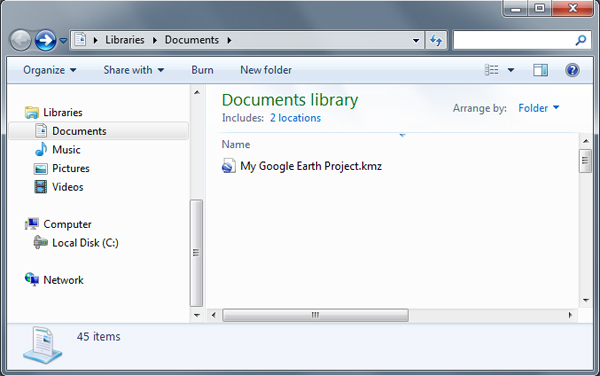
Tips:
- A Google Earth project file is a KML file, with a filetype extension of .kml or .kmz. KMZ files are compressed files that are smaller than KML files. If you used any custom images or photos from your computer, Google Earth will include them in compressed KMZ files so that others can see them too. We recommend saving your Google Earth projects as .kmz for a smaller file.
- When you save your Google Earth KML project file to your computer, it is private. If you upload the file to a web server, or e-mail it your friend or colleague, then it is no longer private. This is similar to putting any file, such as a PDF file, up on the web or e-mailing it to someone.










