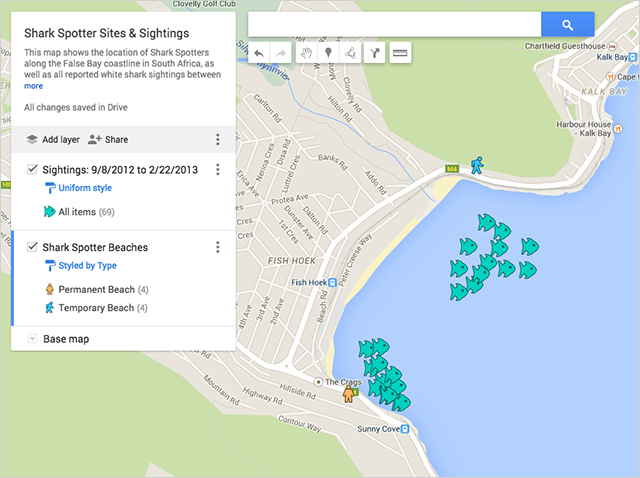1- Import your data to Google My Maps 2- Style your map on Google My Maps 3- Change the style of your base map on Google My Maps 4- Edit your map data on Google My Maps 5- Label your data on Google My Maps 6- Share and embed your map from Google My Maps 7- Search and filter your data on Google My Ma
Start by customizing the Sightings layer, changing the default red pin to a green fish icon.
- Go to the Sightings map layer in the menu.
- Hover your cursor over the text All items (69). You should see a paint can icon appear on the right. Select the paint can.
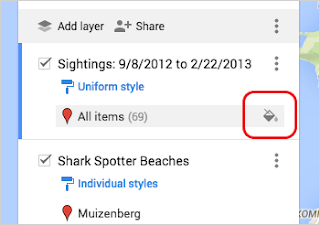
- Selecting the paint can will pull up a menu of icon choices, including colors and shapes.

- Select More icons to see several icon shapes you can choose.

- Under More icons, select the green icon
 . Now your red pins should be green fish on the map.
. Now your red pins should be green fish on the map.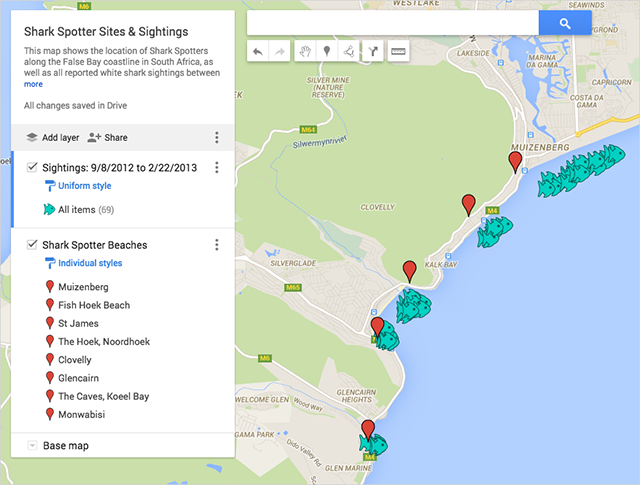
- Click the Shark Spotter Beaches layer in the menu and select Individual styles.
- Use the Group places by drop-down menu to select Style by data column: Type, then choose Categories.

- Hover your cursor over the text Permanent, and select the gray paint can icon that pops up.
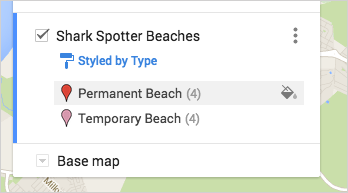 Under More icons, select the orange icon
Under More icons, select the orange icon . You should now see those icons on your map.
. You should now see those icons on your map.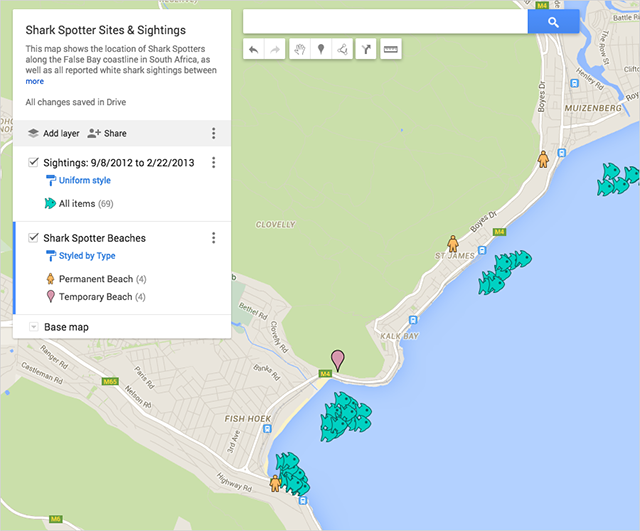
- Hover your cursor over the text Temporary, and select the gray paint can icon that pops up. Under More icons, select the blue icon
 . You should now see those icons on your map:
. You should now see those icons on your map: